Distribute BizGo!Catalog app to device
iOS
Device users can freely download their favorite applications from the application list using the BizGo!Catalog app distributed from the BizMobile Go!.
Note: In the case of VPP application, if the purchased application license is insufficient, the application cannot be downloaded.
Download applications
| 1. Open BizGo!Catalog app |
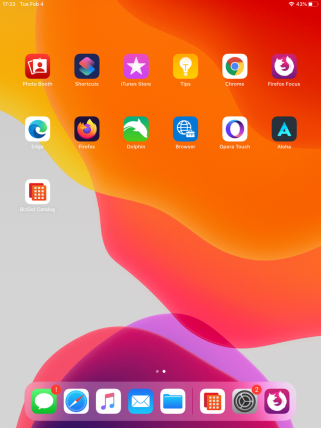
|
| 2. From the search box, find the application you want to install or update and tap the words Install or Update. Categories created in [Create Application Catalog Information] page is displayed. |
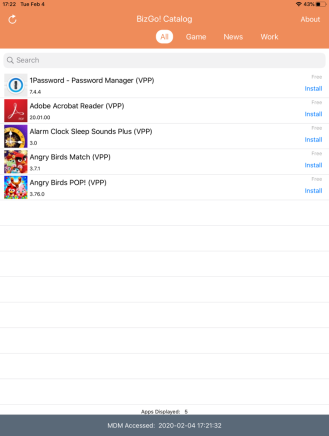
|
| 3. To manually refresh the application list or its status, click the refresh icon |
Check application detail
Tap the line of each application to display the details screen of the application.
You can check the application information, version and compatibility from the detail screen.

Display applications by category
If categories are created in Create Application Catalog Information page, you can switch categories by swiping left and right.
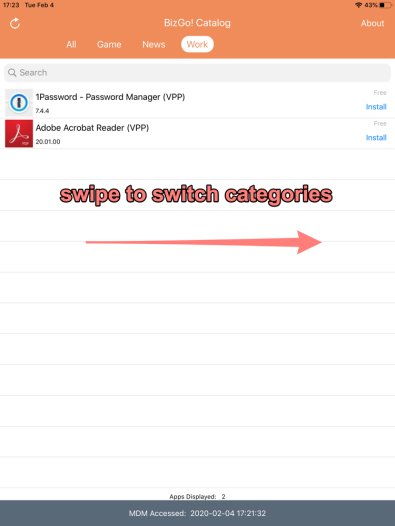
Search applications
You can search applications in the list by application name.
Status of applications
You can check the status of each application from the status display to the right of the application name.
| Install | The application is ready for retrieval. Tap to send an installation request to the server and change the display to Requesting. |
| Requesting |
Requesting application installation/update to the server.
After receiving a request from the management device, BizMobile Go! server assigns VPP app license to the Apple server, and sends an install/update command to the management device after the license assignment is completed.
When the management device receives the application install/update command, the status changes to Installing or Updating. |
| Installing |
Installation is in progress (After receiving the application install command from the server).
When MDM Accessed datetime is updated after the application is installed, the status changes to Installed. |
| Installed | Installed applications. If you uninstall the application from the management device, the status changes to Install after the next MDM Accessed update. |
| Update | Applications that can be updated. Tap to start the application update request and change it to Requesting. |
| Updating |
Updating is in progress (After receiving the application update command from the server).
When MDM Accessed datetime is updated after the application is updated, the status changes to Installed. |
| No license |
There are insufficient licenses for the application you are purchasing in your VPP account. You cannot install the application by tapping it.
If an administrator purchases additional app licenses, or the other device users uninstall the application and licenses are available, the status changes to Install. |
Note: Typically, applications installed from a BizGo!Catalog are not automatically re-installed when they are uninstalled from the device; however, if they are uninstalled from the device within five minutes of installation, a re-installation occurs.